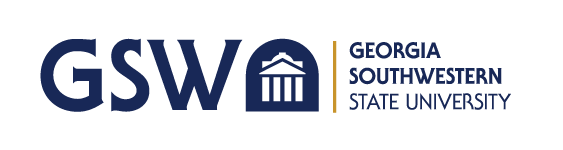GSW Website Search
- Apply
- About
- Academics
- Admissions
- Financial Aid
- Athletics
- Student Life
- myGSW
- A-Z Index
- Directory
- Map
- Visit
- Give
GeorgiaVIEW (Brightspace by D2L platform) is a web-based Learning Management System you will use for online and in-person GSW courses.
With GeorgiaVIEW, you can see your course content, complete and submit your assignments, take quizzes, and communicate with your instructors and classmates. Nearly all of your courses will use it in some way. Having trouble navigating the platform? No problem! Watch this informative tutorials or see some commonly asked questions below!
The maximum file size you can upload is 2 GB.
GSW provides Microsoft Office 365 to every student free of charge.
Office 365 includes the latest version of Word, Excel, PowerPoint, Access, and more:
For downloading instructions, see Microsoft 365.
There are certain characters that should never be used when naming files to use with GeorgiaVIEW. The presence of just one of these characters in your filenames will cause errors and unexpected problems in the system.
Those illegal characters are:
\ / : * ? " < > | ~ # % & + { }
Most Windows computers will not even allow filenames containing any of these “illegal characters” to be created or saved in the first place. However, most Apple/Mac computers will allow filenames containing these characters. GeorgiaVIEW may allow “illegally” named files to be uploaded. However, users must be aware that trying to access that file will throw an error.
Important: There is a 255 (maximum) character limit for filenames. This includes the total number of characters in the file’s path, plus all the characters in the file’s name. This limit applies to Assignments, Discussions, Course Files, or Content.
Office of Information & Instructional Technology
Sanford Hall
229-931-2074
gaview@gsw.edu

Our technology services assist with a variety of technology issues and troubleshooting across the GSW campus as well as providing email services, computer labs, and access to online classes.

Staffed by undergraduate students in majors such as English, History, Political Science, and Accounting, Writing Consultants work with students on their writing projects.
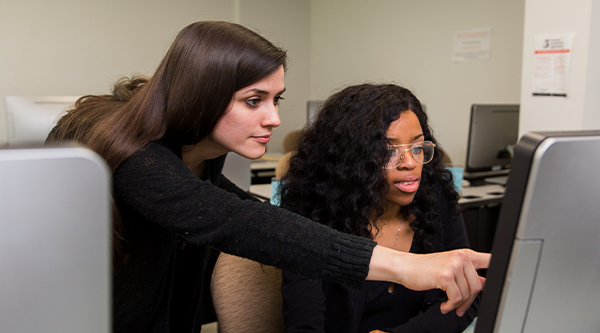
Peer tutoring and supplemental instruction, offered in-person or online, provides students with an additional opportunity to receive extra assistance in challenging courses.